


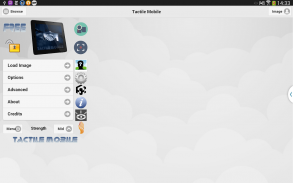
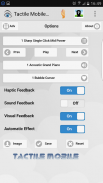

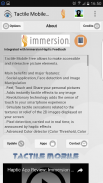
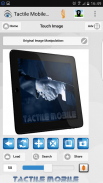
Tactile Mobile Free

Tactile Mobile Free açıklaması
Tactile Mobile Free allows to make accessible and interactive picture elements.
Main benefits and major features:
. Social application, Face detection and Image Manipulation
. Feel, Touch and Share your personal pictures
. Adds instantly tactile effects to any image
. Revolutionary technology adds the sense of touch to your smartphone experience
. Simulate tactile sensations related to the textures or relief of the 2D images displayed on your screen
. Pixel detection, carried out in real time, is announced by haptic effects
. Advanced Color detector (Color Threshold, Color Filter, Average Image Color, Shades of Grey)
. Multimodal user interface: Haptic Feedback, Audio Feedback and Visual Feedback enable user-system interactions
Tactile Mobile Free makes palpable pixels on the fly, you can surf all the web visually, haptically and auditorally. You won't believe your eyes, fingers and ears!
Integrated with Immersion Haptic Vibration Feedback. TouchSense Handsets are recommended (Optimized for Samsung Galaxy S7).
Instructions:
1. Load Image from Gallery, from Camera or from Web (Enter URL)
2. Feel image with Finger Touch
3. Detect Face in image (Optional)
4. Detect Pixel in image (Optional)
5. Adjust manually the detection area (Optional)
6. Search Image by keywords (Optional)
7. Share Image via applications (Optional)
8. Select a filter to manipulate the image (Optional)
Note:
- Some devices are not compatible with Face Detection (Camera Feature)
- Random Face detection if there is more than one face in image (10 faces maximum)
- Use contrasted images for better results
- Image size should be under 1 Mega octet for faster results
- Internet connection is required for pixel detection and advanced features (Pro Version)
- Click the padlock to disable or enable secure image transfer (Pro Version)
- The Advanced Pixel detector works only with remote images, but local images can be uploaded on the Web (Pro Version)
- The Basic Pixel detector works with local and remote images
Hard buttons Shortcuts (Depends on Android version):
- Action button = Haptic Strength | Load Image | Advanced | Options | About | Credits | Full Screen
- Web/Search button = Load URL | Search Keywords | Share
- Home button = Move Task to Back (short press) | Task Manager (long press)
- Back button = Home | Pause | Quit Application
- Volume Down button = Gallery | Camera | Web
- Volume Up button = Enable Zoom | Disable Zoom | Recommend
- Power/Camera button = Picture | Live Detection | Browse Qwant
Turn on/off Assistant menu for Android 6.0 phone or tablet (Samsung Galaxy S7):
- Go to Settings > Accessibility > Dexterity and Interaction > and turn on Assistant Menu. This will add a floating button to the screen that you can press to reveal a menu containing the old Menu button.
Turn on/off accessibility features for Android 4.0 phone or tablet:
1. Go to Settings
2. Select Accessibility
3. Check TalkBack, which controls spoken feedback for visually impaired users.
4. Disable "Explore By Touch", which describes each item that your finger moves over on the screen (We recommend to turn it off).
5. Tap "Install web scripts" and click Allow in the pop-up window.
Enable this option to have the Browser provide spoken feedback as you browse and interact with web sites and applications.
To make sure specialized accessibility apps work correctly on your phone, be sure to turn on this option.
Known issues for Android 2.1 and up::
- Sound Feedback requires upgraded Android and updated Chrome
- Android has no method for real-time low latency audio until version 4.1 (JellyBean).
- Audio Feedback uses MIDI code that can be generated by Android browser, but it may consumes CPU resources.
- 1.0 GHz CPU or faster recommended to play sound without lags or gaps.
Translate this application:
https://poeditor.com/join/project?hash=2475ae539225968d65a018571b3eade8
Tactile Mobile Free allows to make accessible and interactive picture elements.
Main benefits and major features:
. Social application, Face detection and Image Manipulation
. Feel, Touch and Share your personal pictures
. Adds instantly tactile effects to any image
. Revolutionary technology adds the sense of touch to your smartphone experience
. Simulate tactile sensations related to the textures or relief of the 2D images displayed on your screen
. Pixel detection, carried out in real time, is announced by haptic effects
. Advanced Color detector (Color Threshold, Color Filter, Average Image Color, Shades of Grey)
. Multimodal user interface: Haptic Feedback, Audio Feedback and Visual Feedback enable user-system interactions
Tactile Mobile Free makes palpable pixels on the fly, you can surf all the web visually, haptically and auditorally. You won't believe your eyes, fingers and ears!
Integrated with Immersion Haptic Vibration Feedback. TouchSense Handsets are recommended (Optimized for Samsung Galaxy S7).
Instructions:
1. Load Image from Gallery, from Camera or from Web (Enter URL)
2. Feel image with Finger Touch
3. Detect Face in image (Optional)
4. Detect Pixel in image (Optional)
5. Adjust manually the detection area (Optional)
6. Search Image by keywords (Optional)
7. Share Image via applications (Optional)
8. Select a filter to manipulate the image (Optional)
Note:
- Some devices are not compatible with Face Detection (Camera Feature)
- Random Face detection if there is more than one face in image (10 faces maximum)
- Use contrasted images for better results
- Image size should be under 1 Mega octet for faster results
- Internet connection is required for pixel detection and advanced features (Pro Version)
- Click the padlock to disable or enable secure image transfer (Pro Version)
- The Advanced Pixel detector works only with remote images, but local images can be uploaded on the Web (Pro Version)
- The Basic Pixel detector works with local and remote images
Hard buttons Shortcuts (Depends on Android version):
- Action button = Haptic Strength | Load Image | Advanced | Options | About | Credits | Full Screen
- Web/Search button = Load URL | Search Keywords | Share
- Home button = Move Task to Back (short press) | Task Manager (long press)
- Back button = Home | Pause | Quit Application
- Volume Down button = Gallery | Camera | Web
- Volume Up button = Enable Zoom | Disable Zoom | Recommend
- Power/Camera button = Picture | Live Detection | Browse Qwant
Turn on/off Assistant menu for Android 6.0 phone or tablet (Samsung Galaxy S7):
- Go to Settings > Accessibility > Dexterity and Interaction > and turn on Assistant Menu. This will add a floating button to the screen that you can press to reveal a menu containing the old Menu button.
Turn on/off accessibility features for Android 4.0 phone or tablet:
1. Go to Settings
2. Select Accessibility
3. Check TalkBack, which controls spoken feedback for visually impaired users.
4. Disable "Explore By Touch", which describes each item that your finger moves over on the screen (We recommend to turn it off).
5. Tap "Install web scripts" and click Allow in the pop-up window.
Enable this option to have the Browser provide spoken feedback as you browse and interact with web sites and applications.
To make sure specialized accessibility apps work correctly on your phone, be sure to turn on this option.
Known issues for Android 2.1 and up::
- Sound Feedback requires upgraded Android and updated Chrome
- Android has no method for real-time low latency audio until version 4.1 (JellyBean).
- Audio Feedback uses MIDI code that can be generated by Android browser, but it may consumes CPU resources.
- 1.0 GHz CPU or faster recommended to play sound without lags or gaps.
Translate this application:
https://poeditor.com/join/project?hash=2475ae539225968d65a018571b3eade8

























